Although the data from any sound level meter can be processed by dBmacros, it’s always better to use a known sound level meter.
Below is a list of the sound level meters supported.
If your sound level meter is not supported, please contact us with an example of the data and we will add it into future versions of dBmacros.
Import Folder
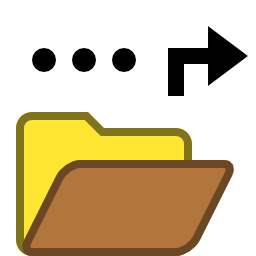
Import Folder
For sound level meters that generate multiple files, for example Excel or text files, it’s best to use the “Import Folder” option to process all these files in one go.
The macros will automatically separate the noise data into worksheet and workbooks that are manageable in file size with dated file names. Graphs will also be automatically generated as desired. Once the import process is finished, all the workbooks will be ready to view, analyse and edit.
Here are all of the sound level meters currently supported by the macros:-

Norsonic Nor140
The Nor140 generates individual NBF files for each monitoring period, organised in folders that are dated “YYMMDD”. These NBF files can be downloaded and converted to Excel files using the NorXfer software (Nor1020). To do this, using the NorXfer software, right click on the NBF files and choose “Convert to Excel”.
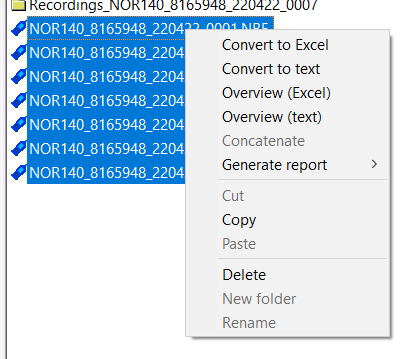
The software will generate two Excel files for each period. One ending “…_GLOBAL” and one ending “…_PROFILE”. The macros will use both of these files.
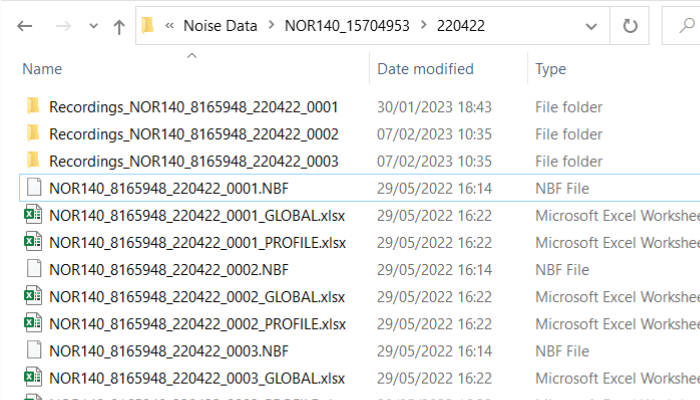
Once these files are converted in NorXfer, select either the root “NOR140_…” folder or one of the dated subfolders, where the macros will offer to include files in future dated folders.
Caution: The macros will use the first workbook to determine the Setup of the Nor140. If you make changes to the Setup after the first monitoring period then you may encounter problems importing the data. If this is the case, separate the files based on each different Setup into individual subfolder and import one subfolder at a time.
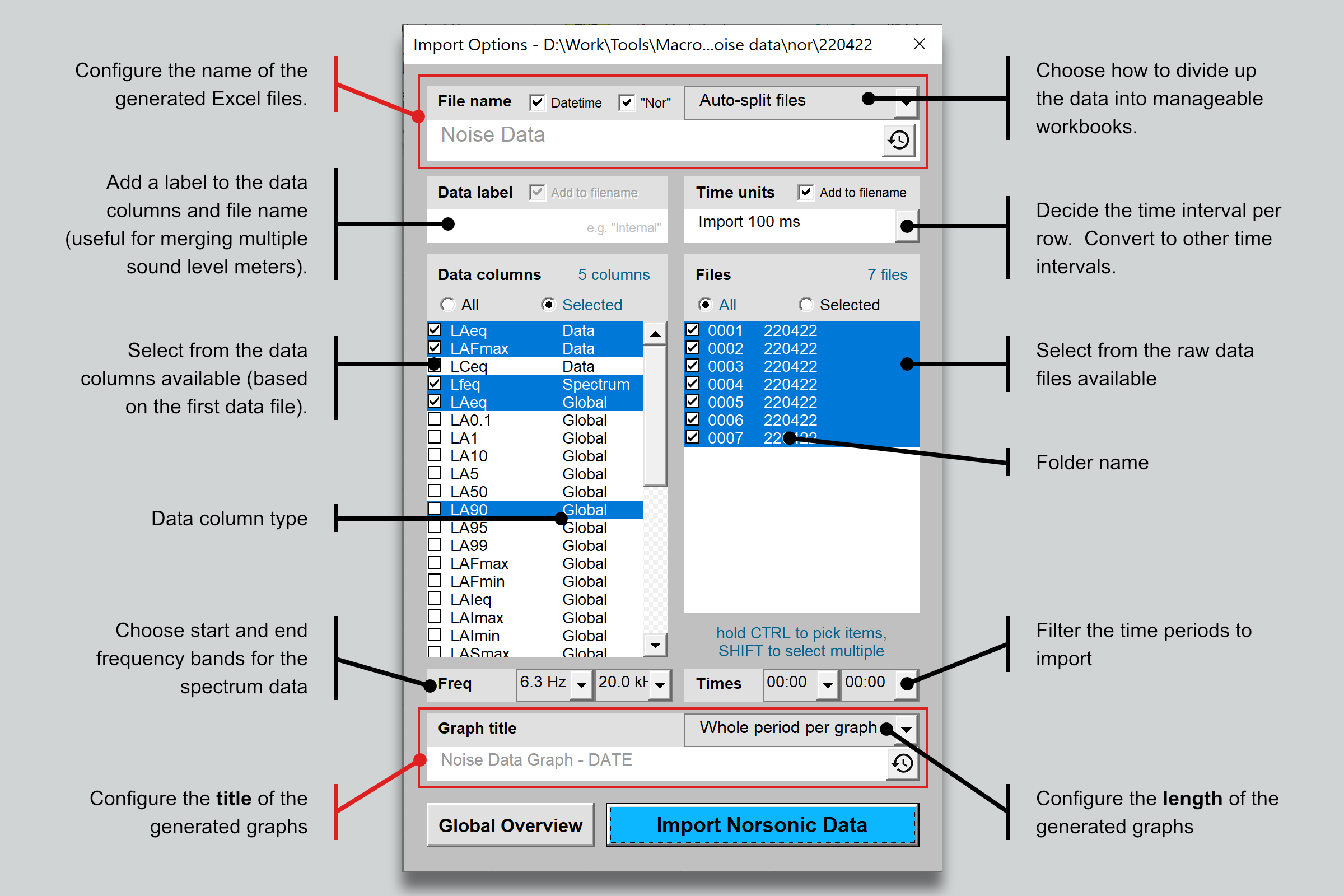
If you are only interested in the global values you can either 1) choose the “Overview (Excel)” option in NorXfer and then click “Prepare Worksheet” on the dBMacros toolbar. Or 2) the “Global Overview” button in the popup window that appears during the “Import Folder” process.
Importing the data this way can take a long time. Hold down the SHIFT key to pause the import with the option to cancel.

NTi Audio XL2/XL3 Project
The XL2 stores the sound level data in text files on the SD card in a folder called the “Project Folder”. Insert the SD card into the computer and select this project folder to import all the data contained. No extra steps are required.
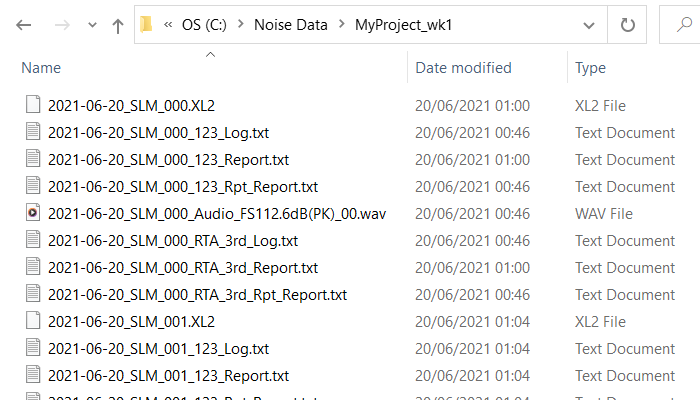
The text and audio files can become quite large. The audio file names are guessed based on the known file size limits.
Caution: The macros will use the first file to determine the Setup of the XL2. If you make changes to the Setup after the first monitoring period then you may encounter problems importing the data. If this is the case, separate the files based on each different Setup into individual subfolder and import one subfolder at a time.
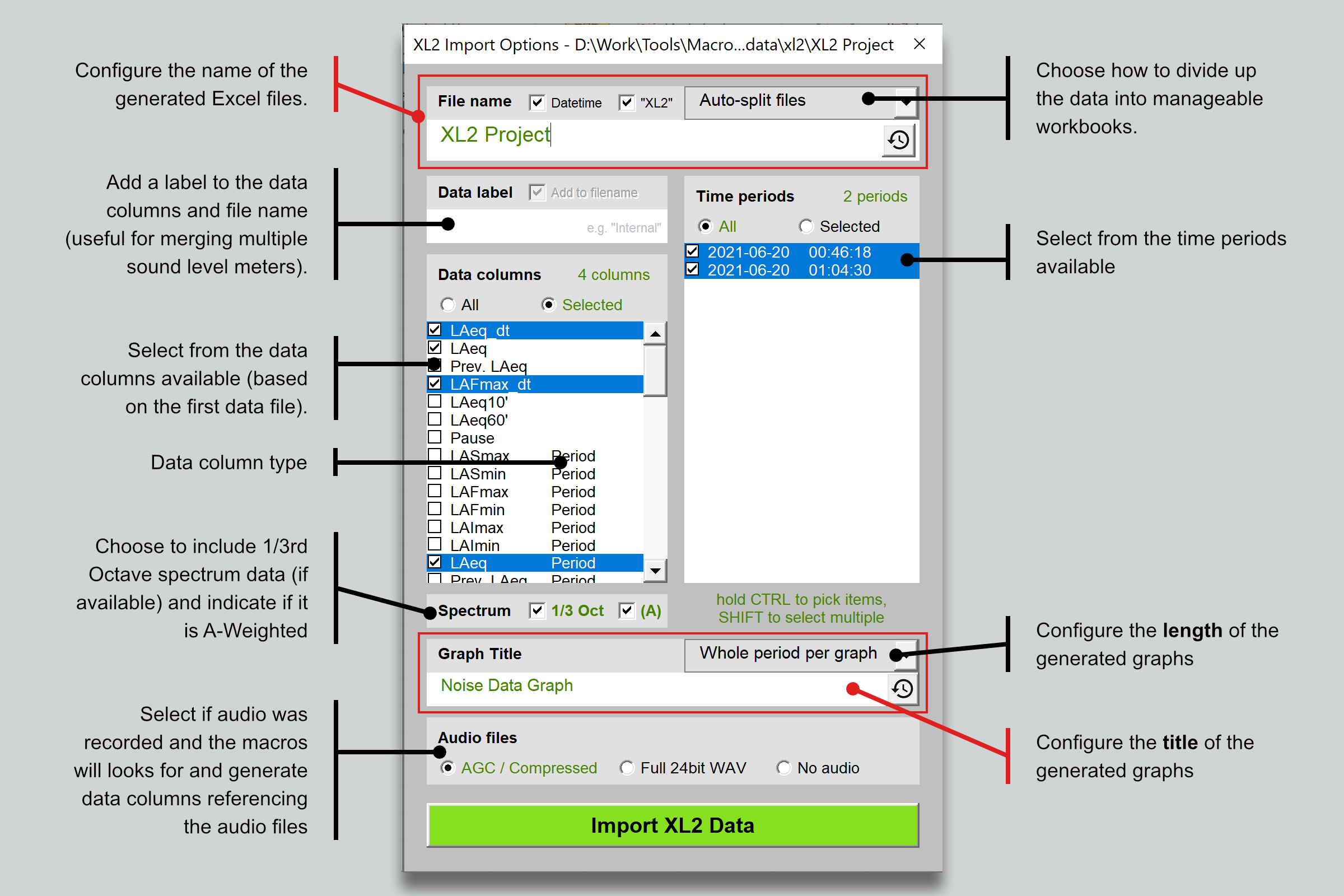
Importing the data this way can take a long time. Look for the pop-up window to monitor the import log with the option to cancel.

Rion NL-52
The NL-52 stores the sound level data in various files organised into subfolders based on the data stored. The files have different extensions to standard text files but the data is saved as CSV and can be read directly by Excel so no further steps are necessary.
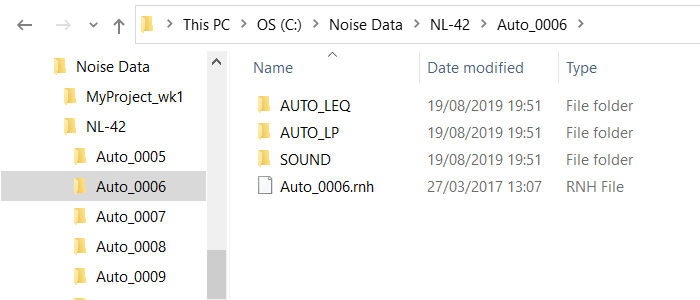
Caution: The macros will use the first workbook to determine the Setup of the sound level meter. If you make changes to the Setup after the first monitoring period then you may encounter problems importing the data. If this is the case, separate the files based on each different Setup into individual subfolder and import one subfolder at a time.
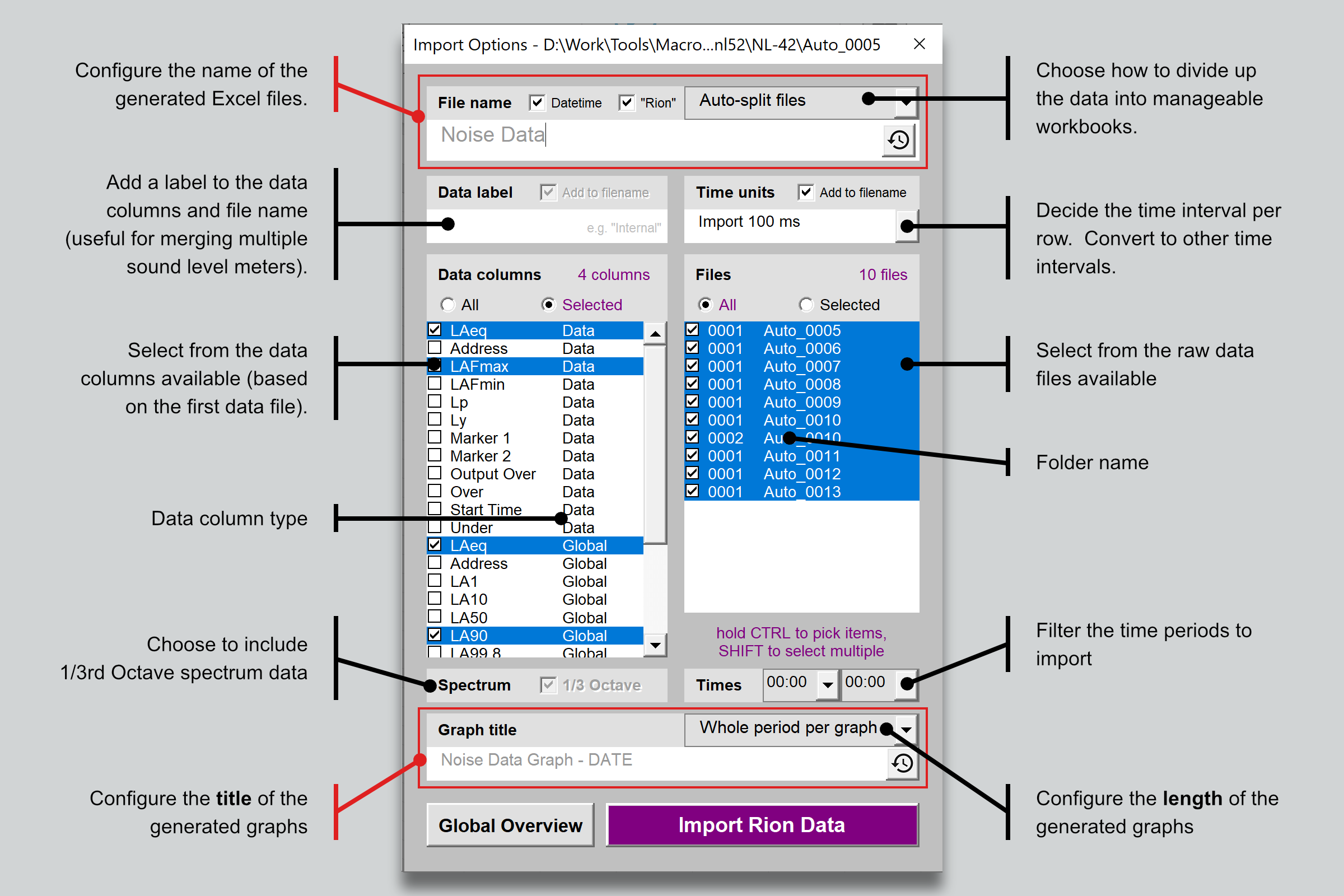
The “Global Overview” button will only import Global data (these are the files found in the AUTO_LEQ folder).
Importing the data this way can take a long time. Hold down the SHIFT key to pause the import with the option to cancel.
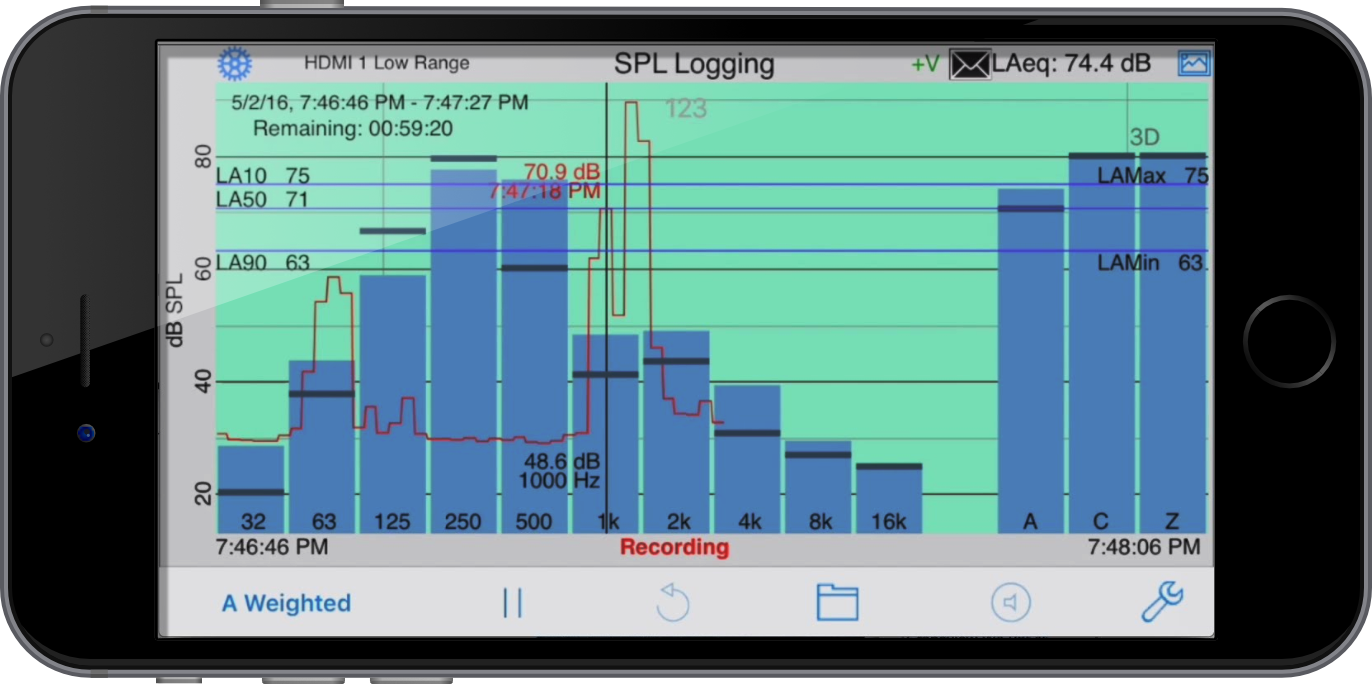
StudioSixDigital AudioTools – SPLGraph
The AudioTools SPLGraph module saves noise data as text files on the iPhone or iPad with the time and date in the file name. Download the text files from the memory using either the web server method or iTunes. Save the files alone to their own subfolder and select this folder during the “Import Folder” process in dBMacros.
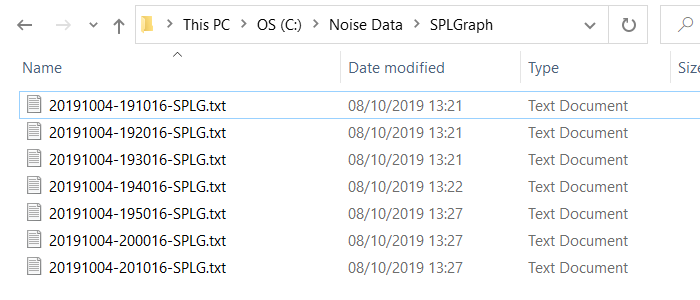
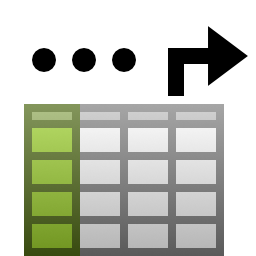
Prepare worksheet
Some sound level meters do not generate multiple Excel or text files. It might even be necessary to copy and paste the data from the manufacturer’s own software into an empty spreadsheet.
Here are all of the sound level meters that are supported with this method:-

B&K Measurement Partnership Suite (BZ-5503) export
The data from B&K sound level meters can be exported to an Excel workbook from the B&K software “Measurement Partnership Suite” (BZ-5503).
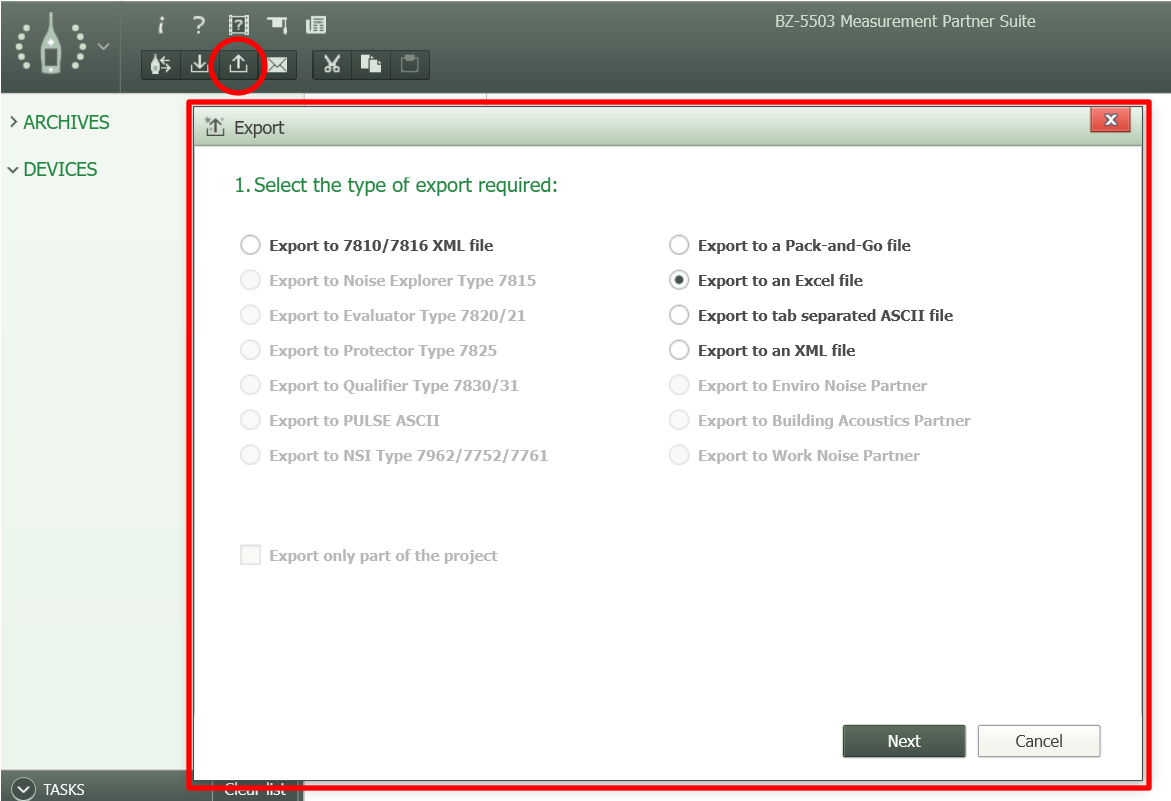
Open the Excel file, select the logging worksheet and on the dBMacros tab choose “Prepare Worksheet”.
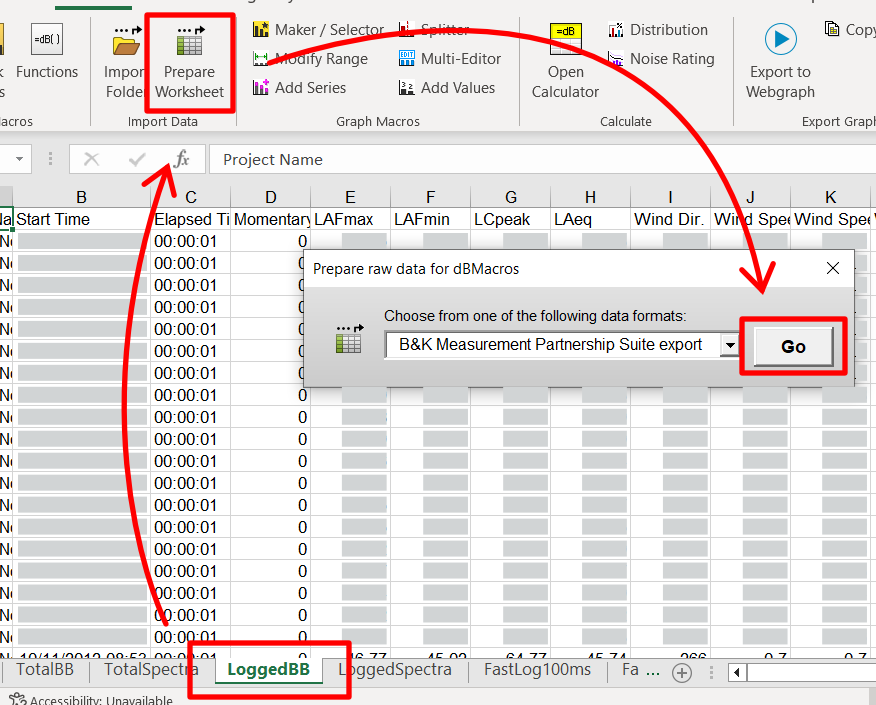

01dB dBTrait export
The data from 01dB sound level meters can be extracted to Excel from the dBTrait software by choosing “Edit” > “Copy” > “Table data”
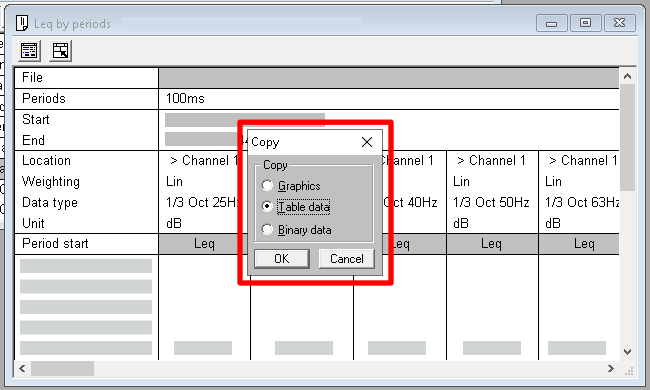
Paste the data into a blank Excel spreadsheet and on the dBMacros tab choose “Prepare Worksheet”.
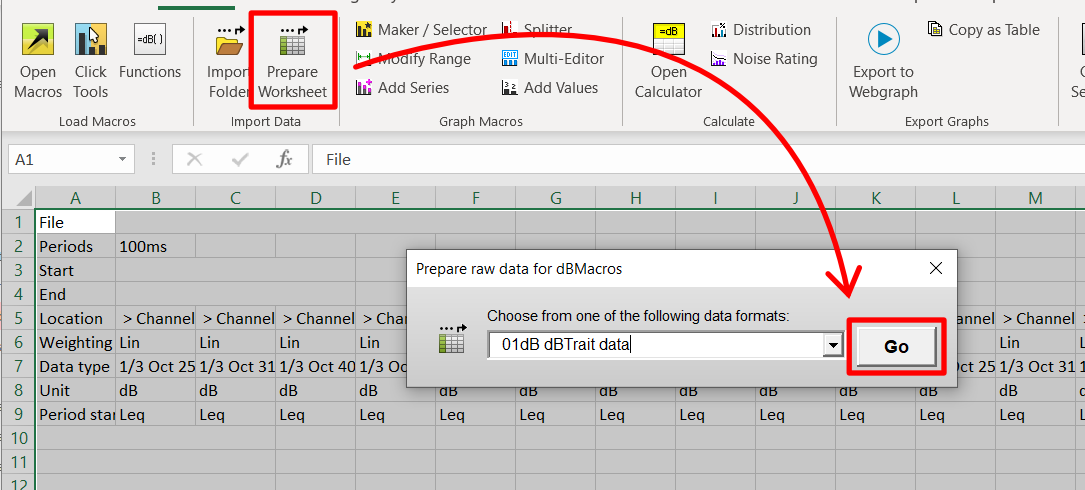

Larson Davis LxT – LDBIN export
The data recorded by a Larson Davis sound level meter can be downloaded as an LDBIN file. This can then be exported to Excel using the SLM Utility-G3 software.
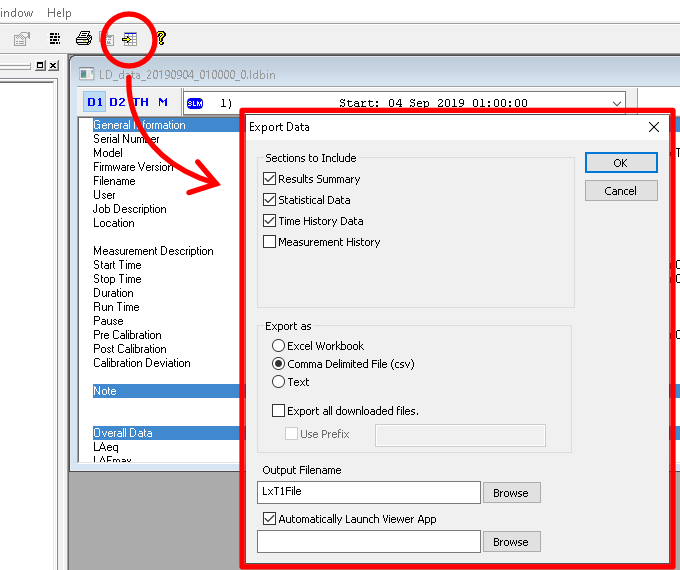
While you are viewing the “Time History” in Excel, on the dBMacros tab choose “Prepare Worksheet” and select the data format “Larson Davis LDbin file”
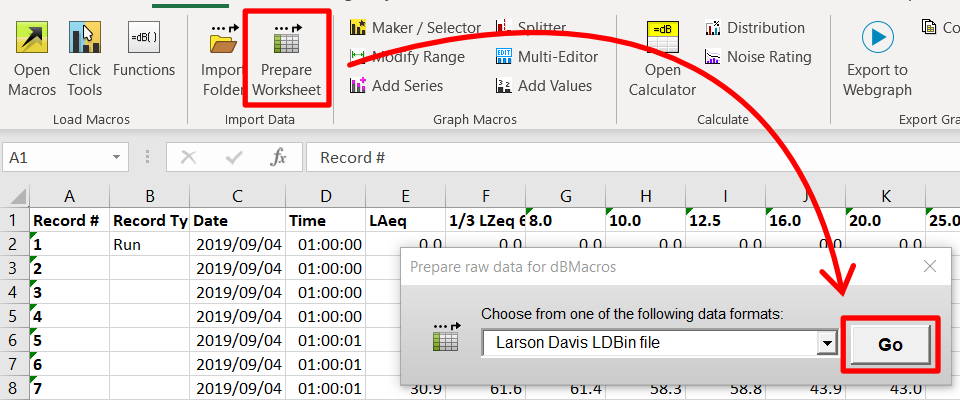
Norsonic NorXfer File
It’s recommended to use the “Import Folder” macro for Nor140 Excel files, however you can also process a single Excel or text file generated by the NorXfer software by choosing “Prepare Worksheet”.
NTi Audio XL2/XL3 File
It’s recommended to use the “Import Folder” macro for NTi Project files, however this will only work when you have repeat periods and you can instead opt to process a single text file generated by the sound level meter by opening it in Excel and choosing “Prepare Worksheet”.
Rion NL-52 RND Datasheet
It’s recommended to use the “Import Folder” macro for Rion text files, however you can also process a single .RND text file by choosing “Prepare Worksheet”.
StudioSixDigital AudioTools – SPLGraph
Either use the “Import Folder” macro to import a folder containing AudioTools SPLGraph module text files or you can process a single text file generated by the AudioTools app software by choosing “Prepare Worksheet”.